Manage Metadata
Metadata is information about information. For example, the title and author is metadata about the book. Metadata can be many kinds of information -- a location, a date, or a catalog item number. When you use SharePoint products, you can manage the metadata centrally. You can organize the metadata in a way that makes sense in your business and use the metadata to make it easier to find what you want.
Managed metadatais a hierarchical collection of centrally managed terms that you can define, and then use as attributes for items in SharePoint Server.
Attributes in a Managed Metadata
Term - A term is a word or a phrase that can be associated with an item in SharePoint Server.
Term Set - A term set is a collection of related terms. You can specify that a column must contain a term from a specific term set. Managed metadata is a way to refer to the fact that terms and term sets can be created and managed independently from the columns themselves.
Groups - A group is a collection of related term sets.
Groups - A group is a collection of related term sets.
There are two types of term sets
Local term sets are created within the context of a site collection. For example, if you add a column to a list in a document library, and create a new term set to bind the column to, the new term set is local to the site collection that contains the document library.
Global term sets are created outside the context of a site collection. For example, the term store administrator could create a term set group that is named "Human Resources" and designate a person to manage the term set group. The group manager would create term sets that relate to Human Resources, such as job titles and pay grades in the Human Resources term set group.
Creation Process:By starting Managed Metadata Web Service, Managed Metadata Service Application will be automatically created. Service will identify the database to be served as term store and connection provides access to the service. All enterprise managed terms will be stored in the DB that is specified by managed metadata service. Whenever administrator creating connection to the service and publishing the managed metadata service, he need to know the URL of the service. We can also use managed metadata service to share content types.
1. Make Sure that Managed Metadata Web Service is started on the server. If this Service is already started then a Managed Metadata Service Application must be available. You can directly move to step file if you want to use the existing Application.
2. Go to Central Administration -> Application Management -> Manage Service applications
3. In Manage service applications, add new Managed Metadata service as shown in the screen below.
4. Add Name, Database name, Application pool name details in the popup as shown screen below.
· Service Name
· Database Name
· Application Pool to run the service, either you can use the existing app pool / create a new one by selecting the option available.
And now, the Managed Metadata service is configured.
5. Check for Managed Metadata service Application. that you recently created.
6. Once the Managed Metadata service Application is created open this application and provide the term store administrator who will manage the term store and its database
With this, we are done with Creating the Managed Metadata Service Application.
Now you can create different objects in your new term store.
To create a Group click on the right hand corner of the Managed MetaData Service application name and select New Group and provide the name of the group, you want to create.
To create a Term Set click on the right hand corner of the Managed MetaData Service application name and select New Term Set and provide the name of the Term Set, you want to create,
To create a Group click on the right hand corner of the Managed MetaData Service application name and select New Group and provide the name of the Term, you want to create.
You can use different option available to delete, copy move terms and other objects in Term Store.
After configuration and creation of term store you are now ready to you this term store in your site.
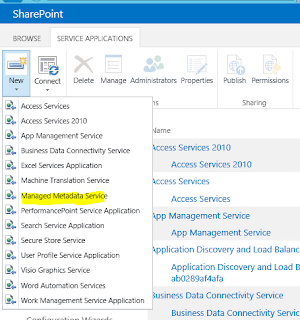
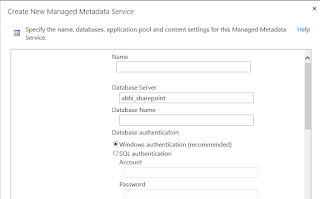




No comments:
Post a Comment