In this post I will explain how to configure a Standalone SharePoint Server.
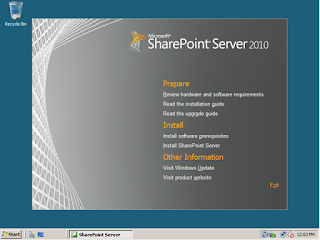
Click on Next in the wizard.
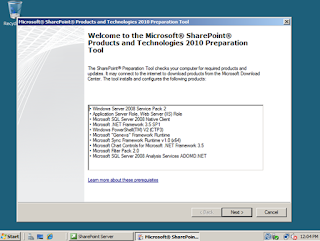
Complete the installation wizard and System will run for few minutes and display the following error message:
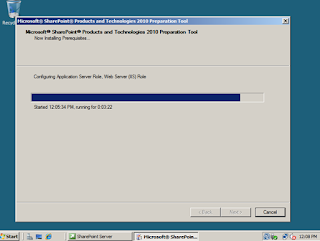
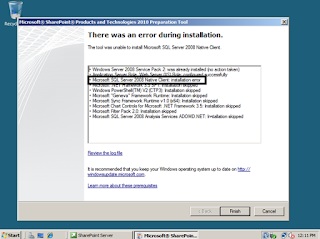
Install your prerequisites software that you downloaded one by one (if possible, follow the above order as shown in the error message). Note: If you try to install Hotfixes from your Share Folder system may prompt “error code 0x80070003” please copy your hotfix files to Windows server and click Install.
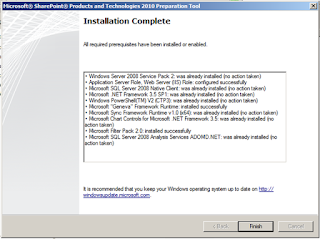
Once you get the above screen “Installation Complete”, click "Install SharePoint Server” link:
SharePoint 2010 Installation screen prompts for Product Key. Enter the Product key and press ‘Continue’.
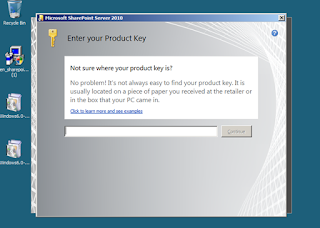
Read your License terms and click I accept and start Installation:
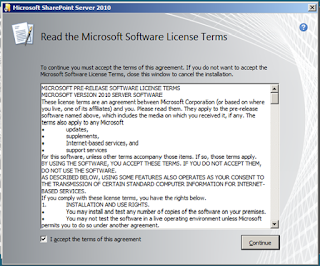
Select Standalone option, if you are installing with SQL Express 2008 server and SharePoint will be hosted from same location. If you are installing SQL Server 2008 and SharePoint 2010 farm servers, then select Server Farm option. First of all we are choosing Standalone installation.
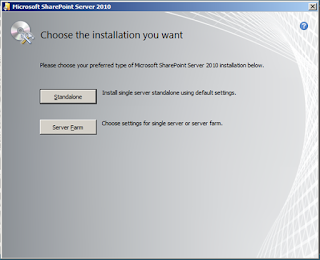
System will start the Installation process.
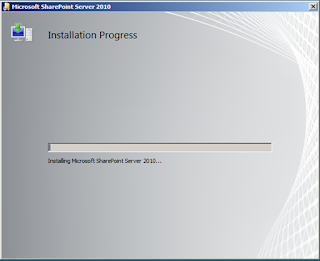
System would take several minutes to complete installation and prompt for Configuration Wizard.
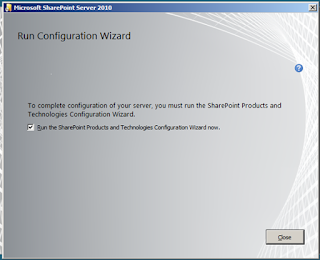
Run your Configuration wizard and click next:
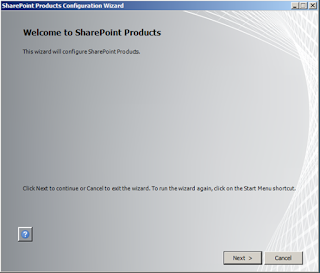
In Configuration wizard click “Yes” to start IIS and SharePoint Admin, Timer service. SharePoint will start configuring the SharePoint farm. If You have selected Standalone while installation process then Configuration wizard continue 2 of 10 tasks and if everything is OK, the system will display the following screen. If you selected Server farm then wizard will show like this-
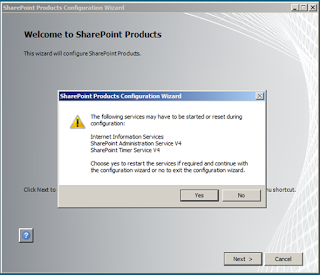
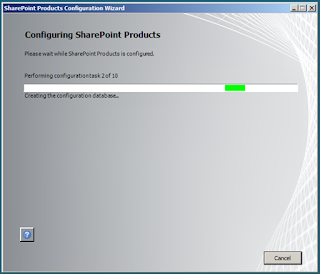
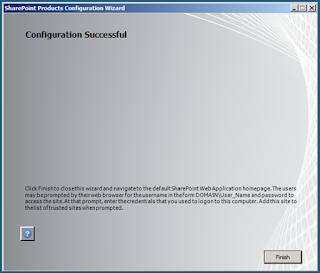
Congratulations… you successfully Installed SharePoint 2010. System will launch SharePoint 2010 Central Administration screen like this (As this is a Standalone SharePoint so you will not be able to do farm level settings). Here you can create a new site.
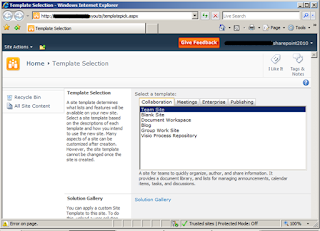
No comments:
Post a Comment